Joomla
Sa11y is proudly a core feature within Joomla as of version 4.1 and above — no installation necessary! Within Joomla, Sa11y is recognized as the Joomla Accessibility Checker, also referred to as Jooa11y.
Accessibility Check
When editing an article, you can quickly check a page for accessibility using the Accessibility Check button within the Toolbar.

Settings page
Jooa11y works out-of-the-box, although you can use the settings page to customize the experience for website authors and adapt Jooa11y to your theme. If your website authors can't fix it - don't check it!
- From the Administrator page, go to System.
- Go to Plugins.
- Search for Accessibility Checker.
- Select System - Joomla Accessibility Checker.
For additional assistance navigating through the different settings, select the Toggle Inline Help button.
Note: Basic knowledge of HTML and CSS is recommended for the following settings.
Adding exclusions
You can ignore repetitive elements or create exclusions using CSS selectors or HTML sectioning elements within the Ignore Regions field. Use a comma to seperate multiple selectors or elements.
Extra Properties
Extra Properties allow you to further customize the experience for content authors or ensure compatibility with your Joomla template. Each prop should have a key and value pair. View a list of all props.
Example: adding extra properties
Setting the colourFilterPlugin property to false will hide the Colour filter feature in the Settings panel.
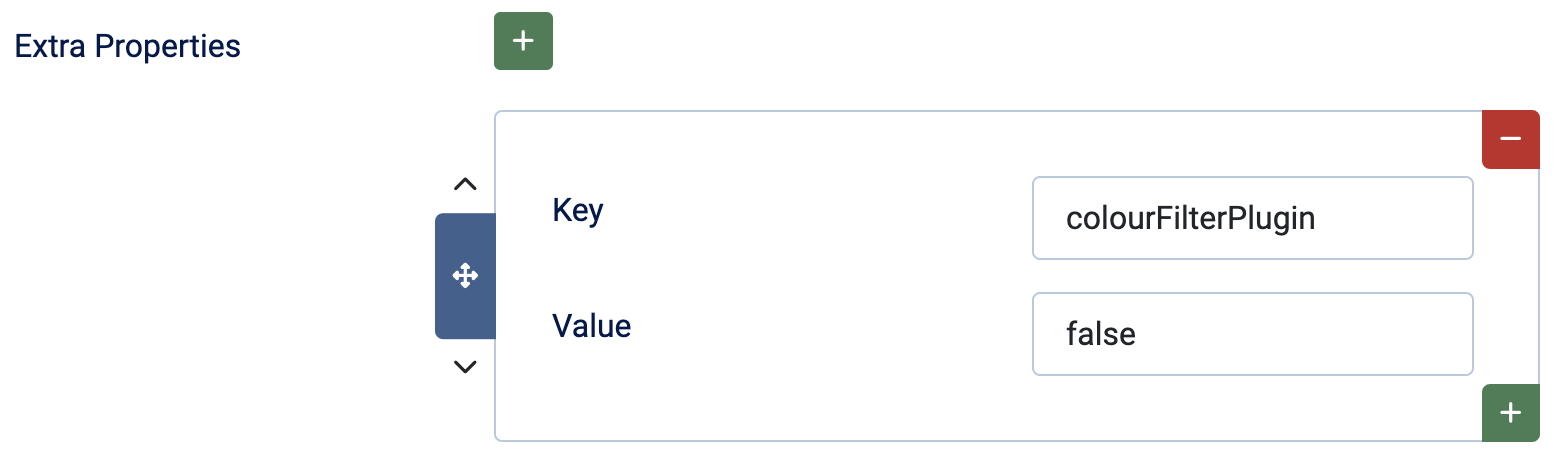
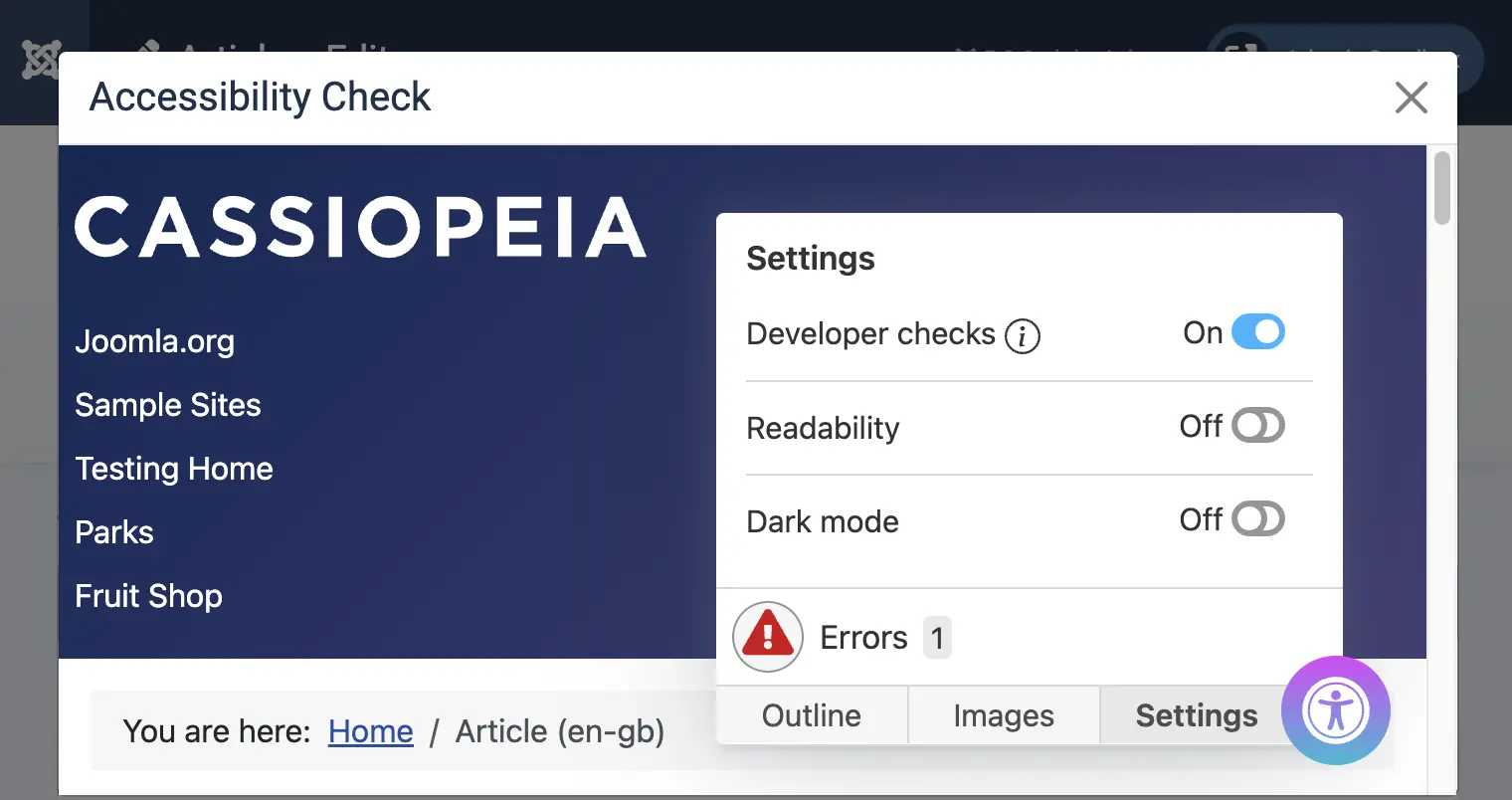
Turn Off Checks
Available in Joomla 5.3 and above. To turn off a check, find the desired key within the language file or default options.
Example: turning off a check
Setting the QA_UPPERCASE key to false will turn off the check for excessive uppercase or all-caps text.
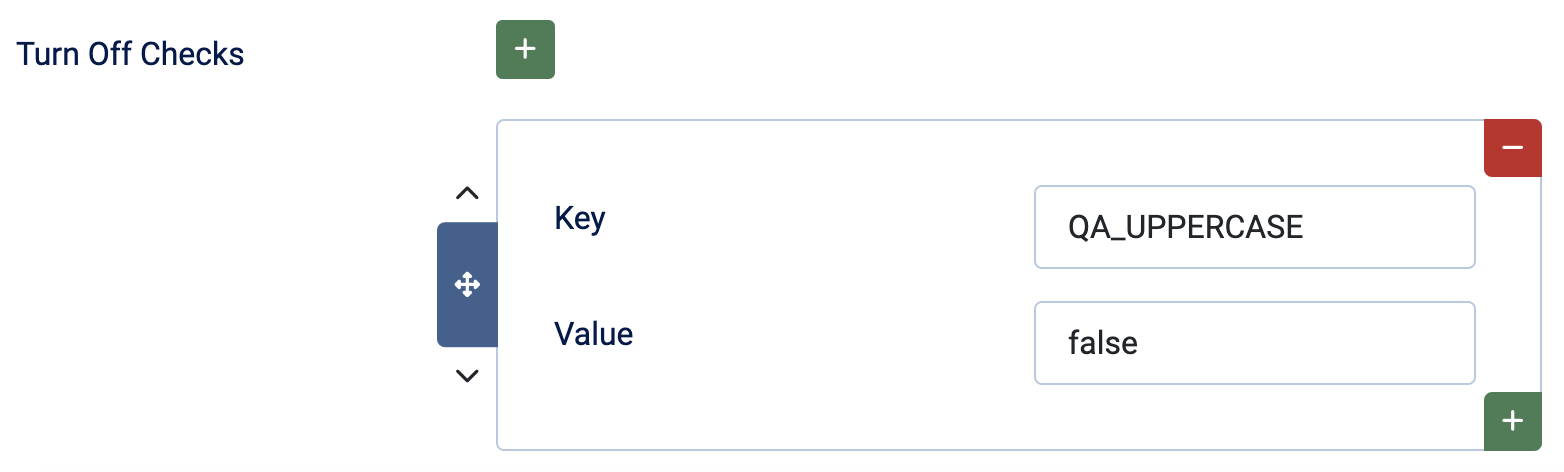
Frequently asked questions
I do not see any errors or warnings on the page?
Use the "Skip to issue" button or press alt S. If you still do not see them, it's most likely an accessibility issue with your theme. Consult a web developer to have a look.
The issue may also be caused by conflicting or overlapping elements. Developers, please view documentation on conflicting CSS.
I tagged my PDFs in Acrobat, although I still get a warning?
Sa11y is not able to check for accessibility issues within PDFs. Sa11y will flag all PDFs as a warning regardless if they are accessible or not.
My videos have closed captions, although I still get a warning?
If your video has accurate closed captions, please ignore this warning. Sa11y is not able to validate or confirm if videos have accurate captions.