WordPress Plugin
The WordPress plugin was released April 2022. Please report bugs or leave feedback to improve Sa11y. If you have a GitHub account, you can submit your issue on GitHub.
Install
The easiest way to install Sa11y on WordPress is to use the plugin search. Alternatively, you can download and install Sa11y manually from the plugin page.
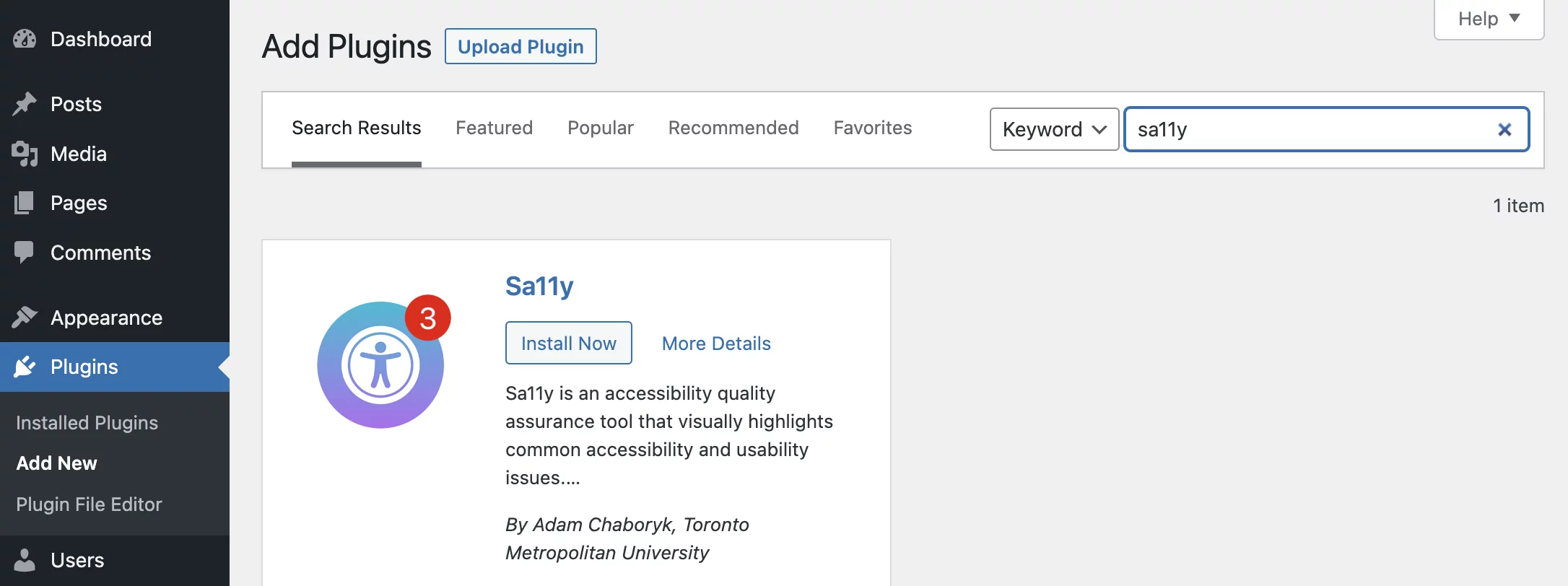
- Log in to your WordPress site.
- Go to the Dashboard
- Go to Plugins , then Add New
- In the search field, type:
Sa11y - Go to the Install Now button.
- Now press the Activate button.
If successfully installed, Sa11y will appear in the bottom right corner when navigating between pages of your website. You can also use Sa11y in Preview mode when editing a page.
Advanced Settings page
Sa11y works out-of-the-box, although you can use the Advanced Settings page to customize the experience for website authors and adapt Sa11y to your theme. If your website authors can't fix it - don't check it!
- Go to the Dashboard
- Go to Settings , then Sa11y
Adding exclusions
Note: Basic knowledge of HTML and CSS is recommended.
You can ignore repetitive elements or create exclusions using CSS selectors or HTML sectioning elements. For each exclusion field, you can pass one or more selectors. Use a comma to seperate multiple selectors or elements.
Sa11y ignores the Comments section on all pages by default. The parent container for the comments section has a unique id of #comments. Use commas to pass additional selectors, for example #comments, footer, .social-widget. In this example, the WordPress comments section will be ignored, the footer of the page, and any element that has a CSS class name of social-widget.
Adding sources to check embedded content
This section contains a list of common video, audio, and data visualization sources. For example, if your videos are hosted on another website (https://youtu.be/dQw4w9WgXcQ) - add youtu.be as a video source so the correct warning displays.
Advanced customization with props
You can use the extra props (properties) field to turn off specific checks or enable other features. Use a comma to seperate multiple boolean (true or false) props in this field. View a list of all props.
For example, if you would like to hide "Good" buttons for links that have an accessible name via ARIA attributes, you can pass the following prop showGoodLinkButton: false in this field.
Frequently asked questions
I do not see any errors or warnings on the page?
Use the "Skip to issue" button or press alt S. If you still do not see them, it's most likely an accessibility issue with your theme. Consult a web developer to have a look.
The issue may also be caused by conflicting or overlapping elements. Developers, please view documentation on conflicting CSS.
I tagged my PDFs in Acrobat, although I still get a warning?
Sa11y is not able to check for accessibility issues within PDFs. Sa11y will flag all PDFs as a warning regardless if they are accessible or not.
My videos have closed captions, although I still get a warning?
If your video has accurate closed captions, please ignore this warning. Sa11y is not able to validate or confirm if videos have accurate captions.